GZIP compression check” is a well-known search term for website developers or owners. Every webmaster wants to rank their website on google’s first page. But it is hard to do without proper on-page SEO optimization. Technical SEO is a part of on-page SEO and GZIP compression is an important part of Technical SEO.
But before starting you have to know some information about Gzip and compression. So let’s start learning.
What is gzip compression?
GZIP is the short form of GNU Zip. It is a popular lossless data compression method for websites. It allows you to reduce your website’s HTML (Hypertext Markup Language), CSS (Cascading Style Sheets) and script size.
Check GZIP compression allows the server to transfer information more quickly. When files are compressed to a smaller size, it is easier to deliver them to your site visitors. The better compression makes your website faster than before. Monitoring this parameter is necessary to increase the speed of your page.
Keep in mind that the internet is getting faster and faster now! Google ranked according to their page speeds. To have a good rank, you have to check the GZIP compression tool. It is the instrument you need.
How to check if gzip compression is working?
Turbo GZIP Compression checker will help you to test your website’s compression status. Simply follow our step-by-step guidelines for the website compression test.
Step-1: Enter your website URL into the Toolbox.
Step-2: Click on I’m not a robot box and pass the Image Verification.
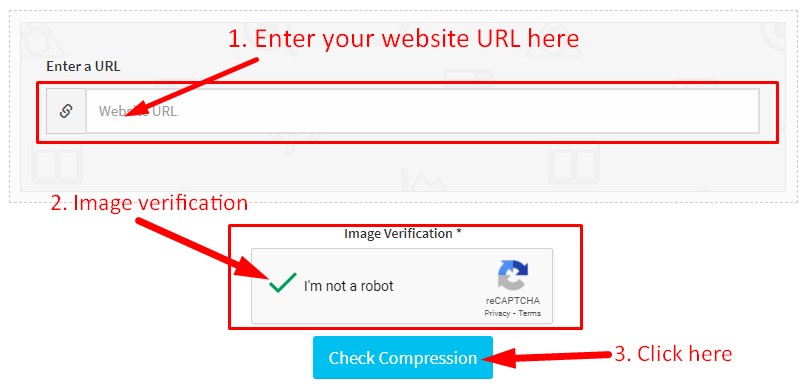
Step-3: Finally Click on the Check Compression button.
Within a few seconds, you will get the result of gzip enabled or not like the below image with compressed and uncompressed size information.
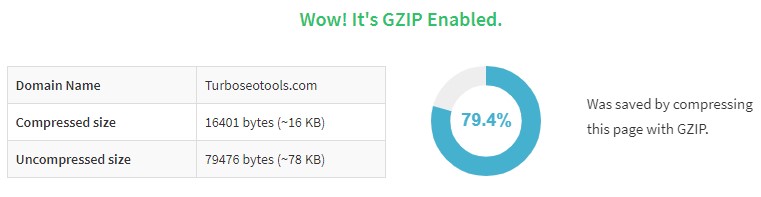
How to enable gzip compression?
Thinking about how to gzip website? Don’t worry, I will help you to reduce your file size by just enabling gzip feature for your website.
How to enable gzip compression in WordPress site
- Login to your WordPress Dashboard
- Install and activate the WP Super Cache plugin.
- Navigate to WP Super Cache > Advanced and check the box labeled Compress pages.
Enable GZIP compression in htaccess
- Login to your Cpanel
- Find and Edit the htaccess file from your website's root directory.
- Add below code and save the htaccess file to enable Gzip Compression
# GZIP compression for text files: HTML, CSS, JS, Text, XML, fonts
<IfModule mod_deflate.c>
AddOutputFilterByType DEFLATE application/javascript
AddOutputFilterByType DEFLATE application/rss+xml
AddOutputFilterByType DEFLATE application/vnd.ms-fontobject
AddOutputFilterByType DEFLATE application/x-font
AddOutputFilterByType DEFLATE application/x-font-opentype
AddOutputFilterByType DEFLATE application/x-font-otf
AddOutputFilterByType DEFLATE application/x-font-truetype
AddOutputFilterByType DEFLATE application/x-font-ttf
AddOutputFilterByType DEFLATE application/x-javascript
AddOutputFilterByType DEFLATE application/xhtml+xml
AddOutputFilterByType DEFLATE application/xml
AddOutputFilterByType DEFLATE font/opentype
AddOutputFilterByType DEFLATE font/otf
AddOutputFilterByType DEFLATE font/ttf
AddOutputFilterByType DEFLATE image/svg+xml
AddOutputFilterByType DEFLATE image/x-icon
AddOutputFilterByType DEFLATE text/css
AddOutputFilterByType DEFLATE text/html
AddOutputFilterByType DEFLATE text/javascript
AddOutputFilterByType DEFLATE text/plain
AddOutputFilterByType DEFLATE text/xml
</IfModule>
Final Words
I hope you have passed the Gzip Compression Test of your website. If fail to pass the compression test enable your website's Gzip following our guidelines which I already published above.






